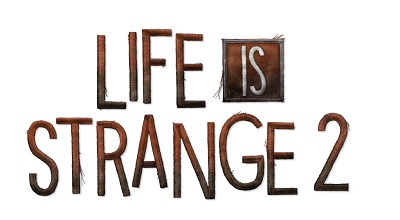Knowledge Base Search
KB Article: 78478
KB Category: [Products & Services]
KB Sub-category: [Product Specifications]
[Steam] The game does not run smoothly on my PC. What can I do to improve the performance?
1- Check the System Requirements
The system requirements for the Steam version are as follows:
MINIMUM:
OS: Windows 7 or above (64-bit Operating System Required)
Processor: Intel Core i3-2100 (3.1GHz) or AMD Phenom X4 945 (3.0GHz)
Memory: 4 GB RAM
Graphics: Nvidia GeForce GTX 650 2GB or AMD Radeon HD 7770 2GB
DirectX: Version 11
Storage: 14 GB available space
Additional Notes: Please note that 32-bit operating systems will not be supported
RECOMMENDED:
OS: Windows 10 64-bit
Processor: Intel Core i5 3470, (3.20 Ghz) or AMD FX-8350, (4.00 Ghz)
Memory: 6 GB RAM
Graphics: Nvidia GeForce GTX 970 4GB or AMD Radeon R9 280X 3GB
DirectX: Version 11
Storage: 14 GB available space
Additional Notes: Please note that 32-bit operating systems will not be supported
2- Update graphics driver software
If your graphics card drivers are outdated, the game may not run properly.
Please visit your graphics card manufacturer's website to obtain the latest drivers and support.
Please note that if the game crashes on launch on PC, we recommend that you check your graphics card settings to ensure that you are using a dedicated GPU over an integrated GPU.
3- Temporarily disable internet security programs such as anti-virus or malware and firewalls
There is a possibility that security programs and firewalls are interfering with game files. Please temporarily disable these functions for files related to Life is Strange 2. Game files may be targeted by these functions, particularly following installation or version updates.
4- Remove any non-essential peripheral devices
Remove any peripheral USB devices (gamepads, cameras, microphones, headsets, etc.).
If the removing a certain device resolves the issue, we recommend updating the driver software for that specific device. Please consult the manual or official website for your peripheral device for instructions on updating drivers.
5- Make sure your operating system is up-to-date
An outdated operating system may interfere with game files. To update Windows 10, please follow these steps:
- Press the Windows key and type "Control Panel” then press Enter;
- Click "System and Security"
- Select "Windows Update" then "Check for updates"
- Let Windows run the check. If you are prompted to update Windows 10, then please click this prompt after closing all open applications.
We use cookies on our websites. You are free to manage this via your browser setting at any time. To learn more about how we use the cookies, please see our cookies policy.
You probably won’t be surprised to hear that we’ve updated our Privacy Notice. Please do take the time to read our new, more informative, easier to read and easier to understand, Privacy Notice.