Frequently Asked Questions
[Steam] How do I register the code for the Complete Edition?
To register your code for the Steam version of FINAL FANTASY XIV Online Complete Edition, which includes all expansion packs, please follow the instructions below.
You must first link your Steam account and SQUARE ENIX Account and then register your license (registration code) for FINAL FANTASY XIV to your SQUARE ENIX Account in order to begin playing FINAL FANTASY XIV Online Complete Edition.
Please follow the steps below to register.
* The above applies to the following customers:
Customers who are new to FINAL FANTASY XIV and have purchased the Steam version of “FINAL FANTASY XIV Online Complete Edition”.
* Users for which the following applies should check these steps:
Customers who are currently playing FINAL FANTASY XIV and have purchased the Steam version of “FINAL FANTASY XIV Online Complete Edition” in order to play on a different service account.
1. Launch "FINAL FANTASY XIV Online" from the "Library" in Steam.
*The Steam account cannot be changed later. Please take care to log into the correct account before starting the registration process.
2. The "FINAL FANTASY XIV Online CD key" will be displayed. Please copy or write down the "Product Code" and press the "Play" button.
※The product code can also be viewed from Library > Right click on “FINAL FANTASY XIV Online” > Manage > CD keys
3. Launch FINAL FANTASY XIV. When the screen below is displayed, select "Next".
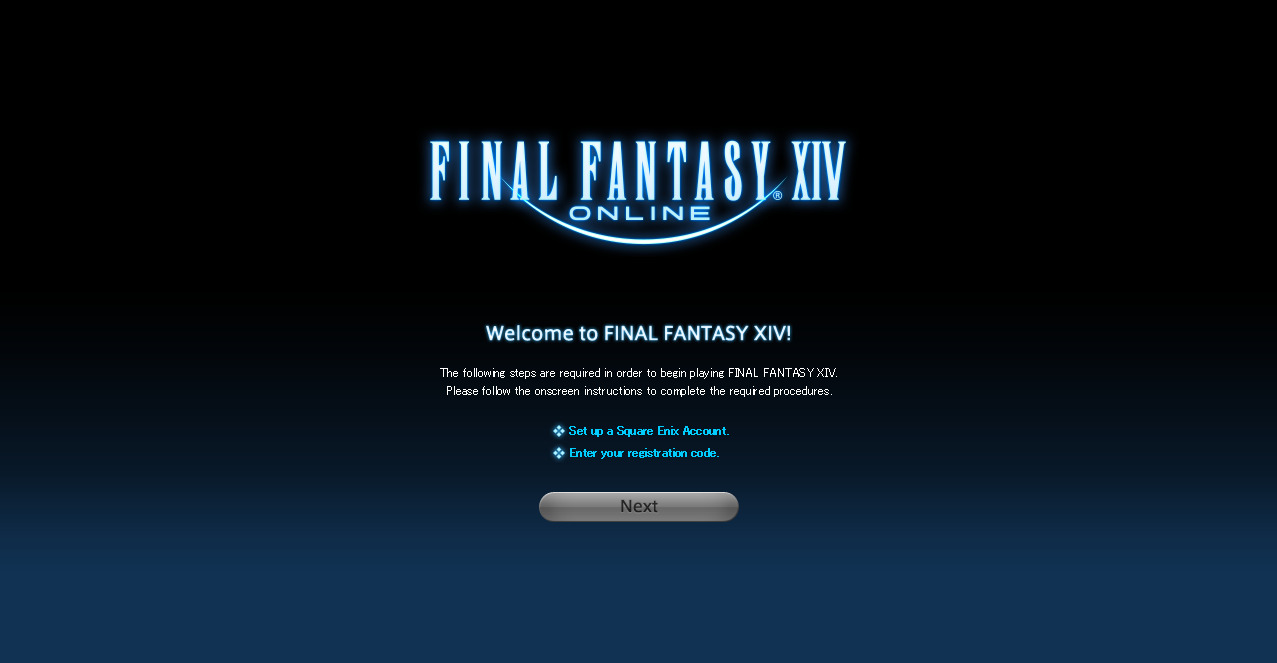
4. Log in with your SQUARE ENIX Account.
* If you do not own a SQUARE ENIX Account, please register for a new one here.
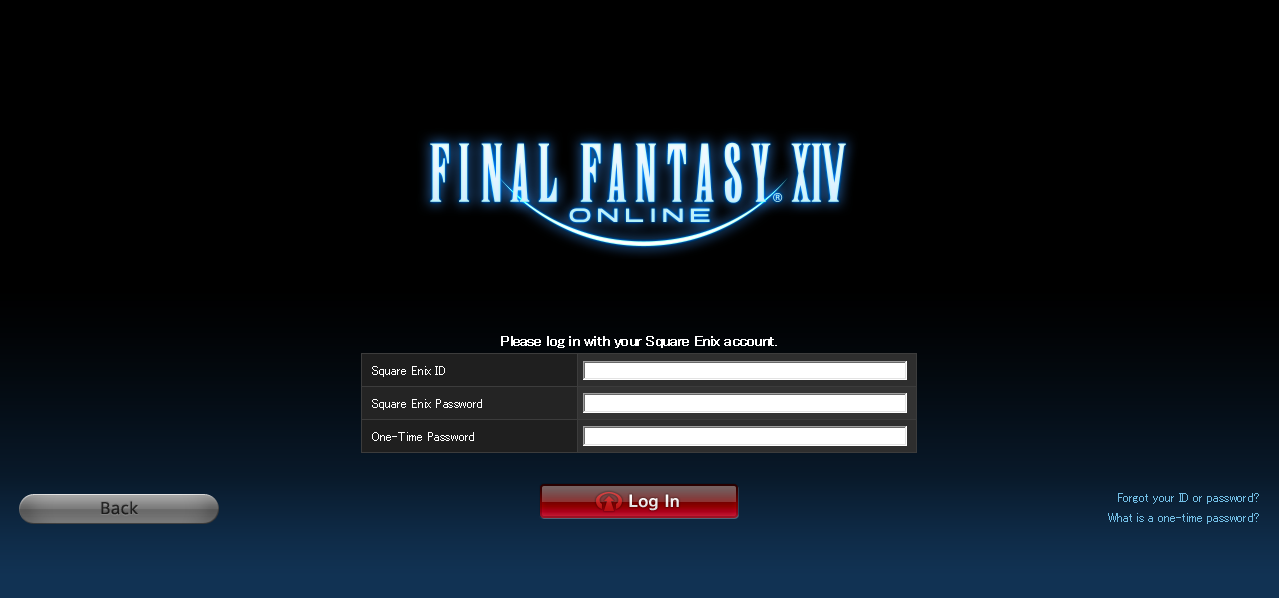
5. Link your SQUARE ENIX Account to your Steam account.
*Once linked, it cannot be unlinked, so users who have multiple SQUARE ENIX Accounts should log into the SQUARE ENIX Account they wish to play on when performing these steps.
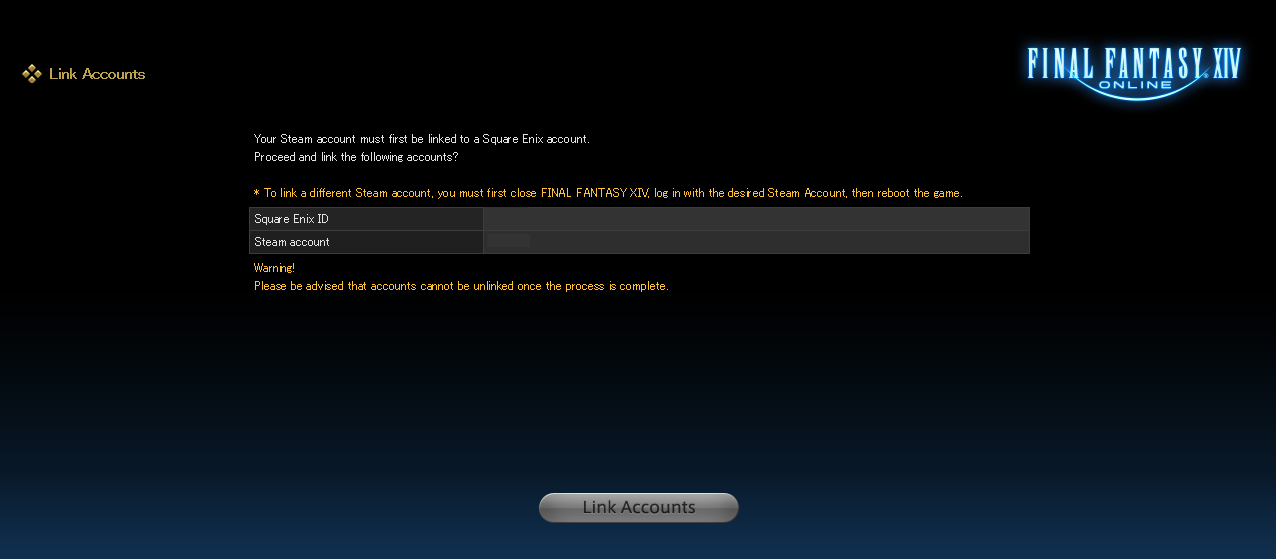
6. Enter the "Product Code" from step 2 in the registration code field.
*Please take care not to make any mistakes when entering the code.
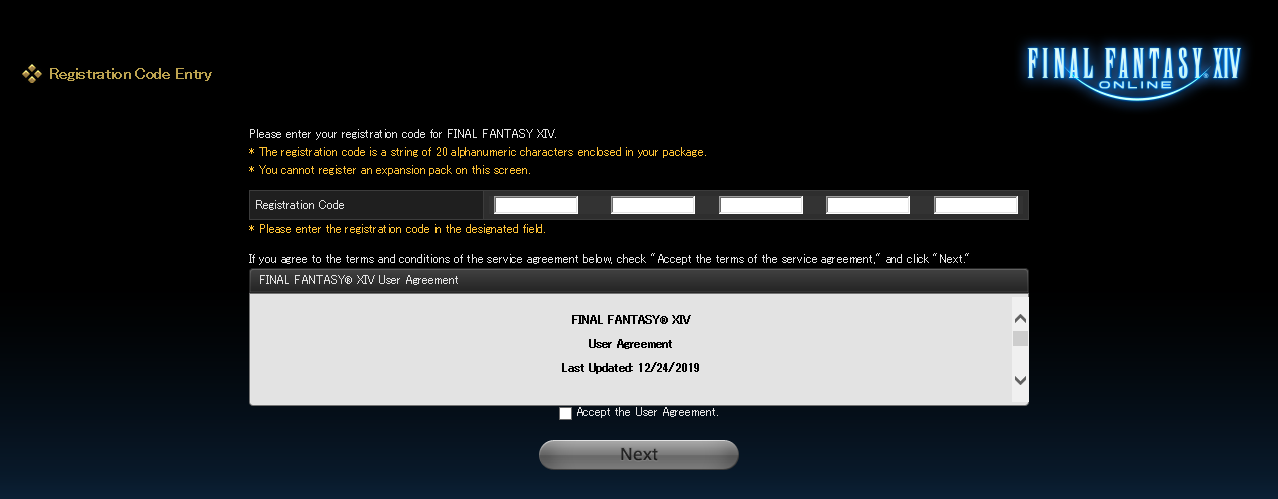
* This image is an example.
7. The Service Account Confirmation screen will be displayed.
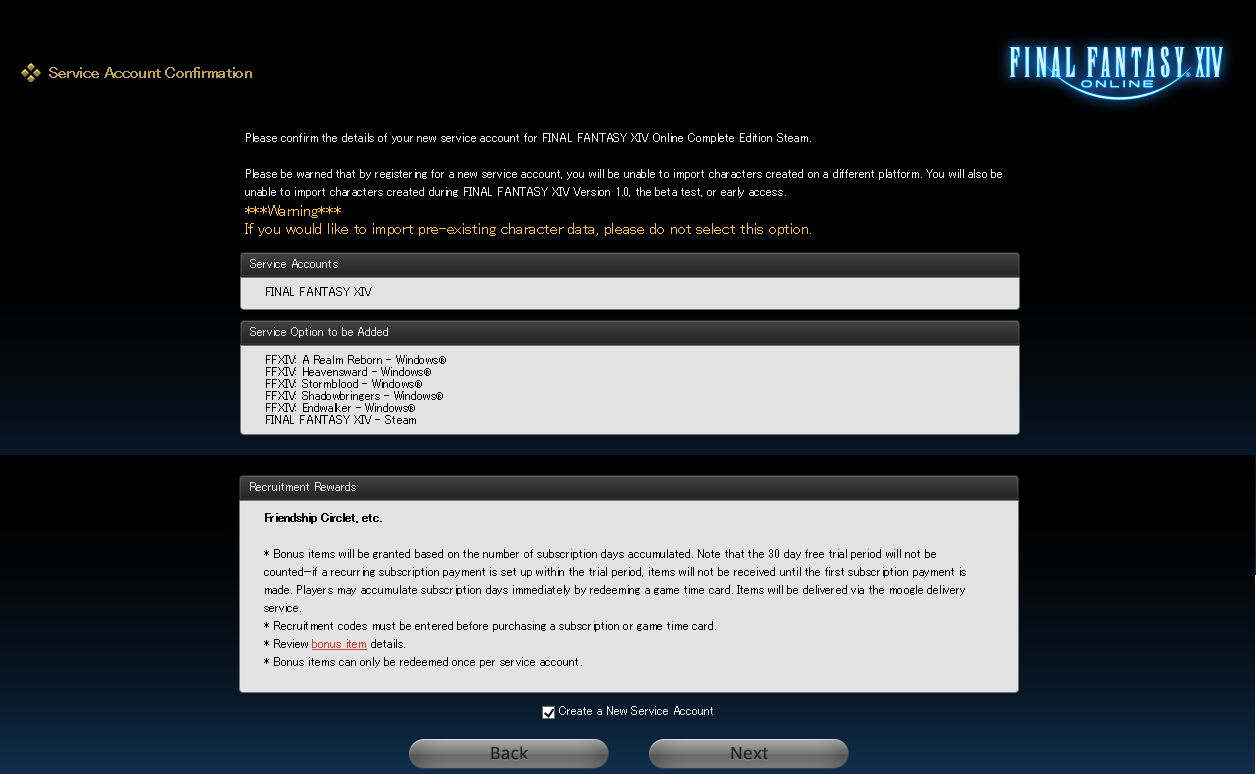
* This image is an example.
* The details displayed may differ depending on your usage and the purchases you have made.
8. The registration will be completed after you select "Next" on the screen below.

FAQ Article: 81176
FAQ Category: [Product Specifications] / FAQ Sub-category: [Products & Services]
FAQ Category: [Product Specifications] / FAQ Sub-category: [Products & Services]
| Return to TOP |